Auto Shipment - How to Automate your Order Shipments ?
In this technological era, every one enjoys automation in their life. Then why are you not using it for your order shipment process?
Basically it means that on every order you don’t need to create a tracking number manually and click on the bulk shipment button and add pick up details every time. You just have to do the setup of auto shipment with just a few clicks and your orders will be shipped automatically.
Follow below steps for setup,
- Open ILS app
- Click on Settings from left side menu bar
- Then click on Auto Shipment option, then select shipment
- Enable option of “Do you want to ship orders automatically? “
- Select time duration to process the orders automatically after placed.
- Click on Add Automation Rule button then add automation rules
- Click on Save button
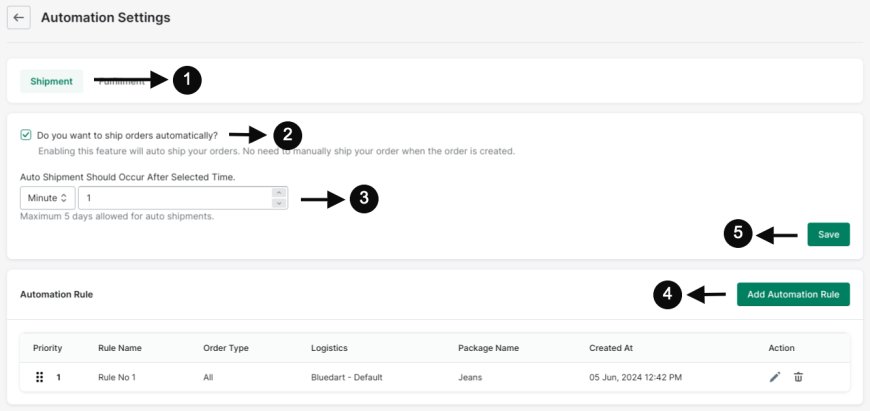
You can setup extra conditions as below,
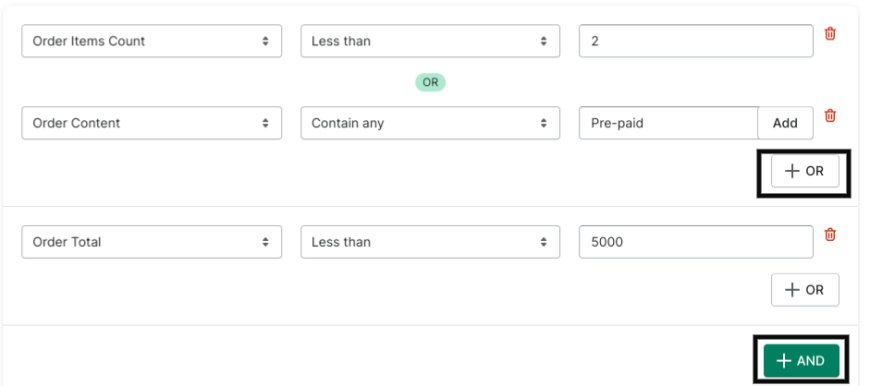
You can set more rules with AND and OR condition based on order total, items count and order content to apply auto shipments base on specific filter.
The order content rules will be works as below :
- Contain Any : If selected values any one exist in real order then rule should satisfy.
- Does Not Contain Any : If not any of selected values exist in real order then rule should satisfy.
- Contain ALL : If all selected values exist in real order then rule should satisfy.
- Does Not Contain All : If all selected values are not exist in real order the rule should satisfy.
If you want your orders should auto ship when all rules are met then you’ll need to set it to AND condition in the settings. If you want your orders should auto ship when any of the chosen rules are met, set it OR condition.
You can also set multiple rules as per your requirements and set priority.
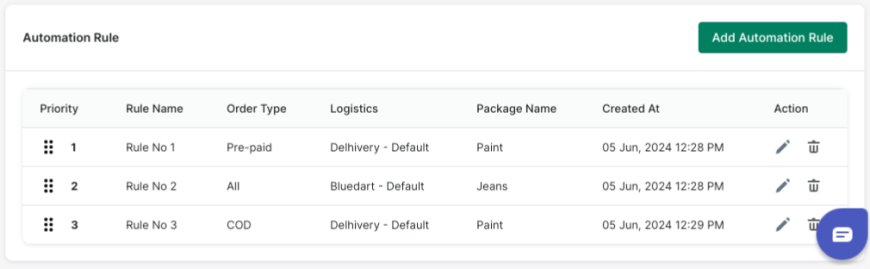
Thank You
You can reach our Customer Support Team regarding any Query or Assistance about any Feature via below details.
Phone : +91 76989 22518 (Call / Whatsapp)
Chat : Live "Chat" option given in Order Section of our App