SMS Notification
- In today's fast-paced e-commerce environment, effective communication is key to ensuring customer satisfaction and operational efficiency.
- One of our standout features is the SMS Notification system, through which you can update your Customers about their Order Shipment along with its Tracking Number & Tracking Link on two events Order Shipment or Order Fulfillment.
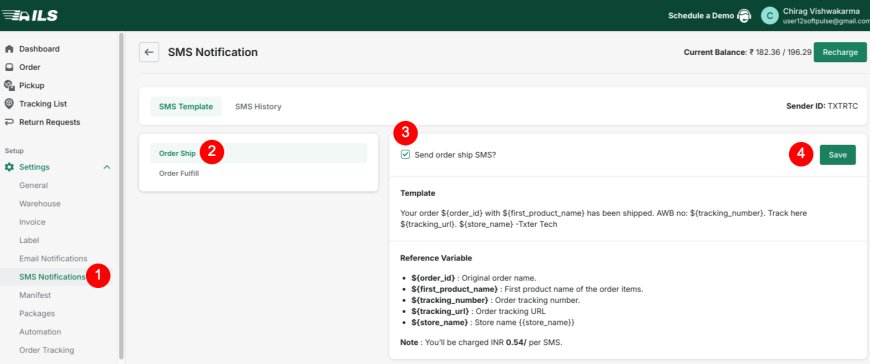
- To enable this features follow below Steps :
- In ILS Portal, go to "SMS Notification" section in "Settings" from left-side menu.
- In "SMS Template" Tab you can Enable or Disable the SMS Notification feature, check the SMS Message Template & its Reference Variables & Per SMS Cost.
- If you want to notify your Customer about Order Shipment after generation of Tracking(AWB) number > In "Order Ship" option, enable the "Send order ship SMS?" Checkbox & Click on "Save" button.
- If you want to notify your Customer about Order Shipment after Fulfillment of the Order > Click on "Order Fulfill" option, enable the "Send order Fulfill SMS?" Checkbox & Click on "Save" button.
- Note :
- If Order Tracking feature is Enabled then SMS will contain your "Order Tracking detail page" link of that Order, otherwise it will contain "Logistic's Tracking Page" link of that Order.
- This is a Rechargeable feature, it's not included in any Subscription Plan.
- To Recharge your SMS Wallet follow below Steps :
- In SMS Notification Section, Click on "Recharge" button
- In the next popup, Select your Amount & make sure your Name, Email & Phone no. are correct & Click on "Recharge Now" button
- It will take you to Payment page where you will have to Confirm your Contact details & Click on "Proceed to Payment" button
- And then you can check the various Payment Options & Pay through your convenient Option.
- You can check your Current Balance remaining out of Total Balance on last Recharge, beside the Recharge button.
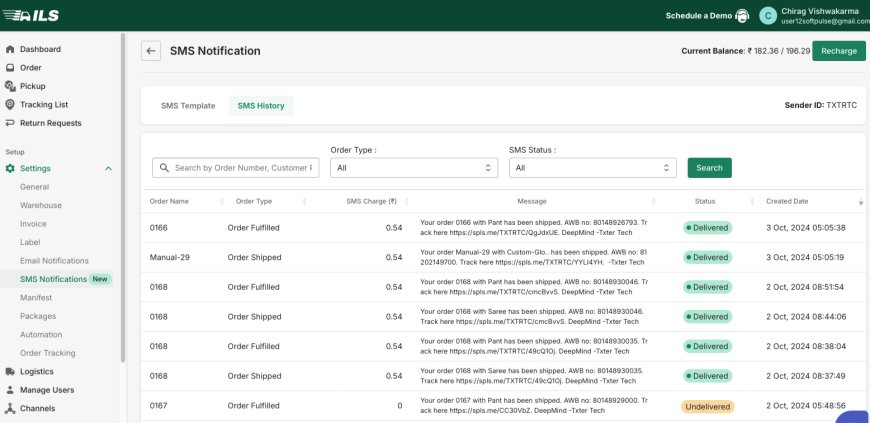
- SMS History
- In this tab you can check your SMS History. You can check the SMS Status - Sent, Delivered or Undelivered.
- Sent - SMS is Sent from your side, but not reached to the Customer, due to any Reason e.g. Network issue, Phone Switched off, Airplane Mode etc., so in this case if Customer comes in Network before SMS Timeout, then it will get Delivered otherwise Status will change to Undelivered.
- Delivered - SMS is received by the Customer
- Undelivered - SMS didn't reached the Customer.
- You can also check the Reason for Undelivered SMS by pointing the Mouse over "Undelivered" Status in Status Column.
- You can also check SMS Message, SMS Created Date & Time, SMS Charge, Order Event in "Order Type" Column - Shipped or Fulfilled, & Order Name.
- You can also filter your SMS history from Order Type & SMS Type filters or Search your Order from Order no. or Phone no.
- In this tab you can check your SMS History. You can check the SMS Status - Sent, Delivered or Undelivered.
- Note : Make sure to Press "Search" button after Filtering or entering Order no. or Phone no. in Search-box.
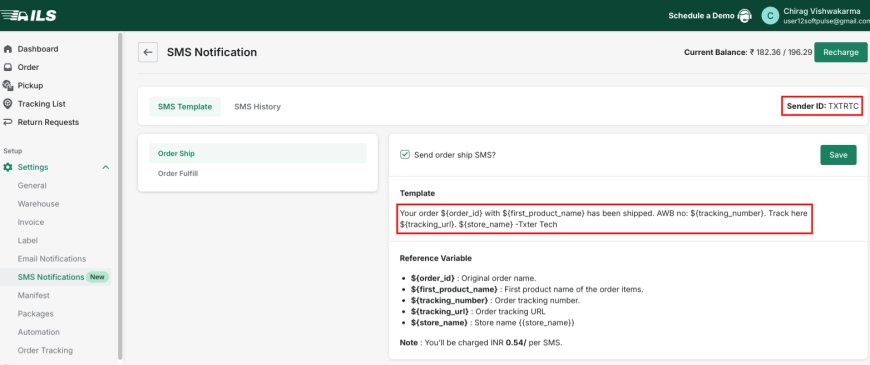
- SMS Customization
- To Customize your Sender ID or SMS Template you will have to do DLT Registration & provide the Required details to us through Email.
- You can check our DLT Registration Blog to know more in Detail on this link - DLT Registration
Thank You
You can reach our Customer Support Team regarding any Query or Assistance about any Feature via below details.
Phone : +91 76989 22518 (Call / Whatsapp)
Chat : Live "Chat" option given in Order Section of our App