Bulk Manual Order Import- How to Import Manual Orders in Bulk ?
- In Indian Logistics Services, you can Create Manual Orders in Bulk by "Import" feature, in which you just need to enter your Order details in a CSV File & Import it in our App.
- To Import Orders follow below Steps :
- Login to your Indian Logistics Services Account
- Go to "Order" Section from left-side menu
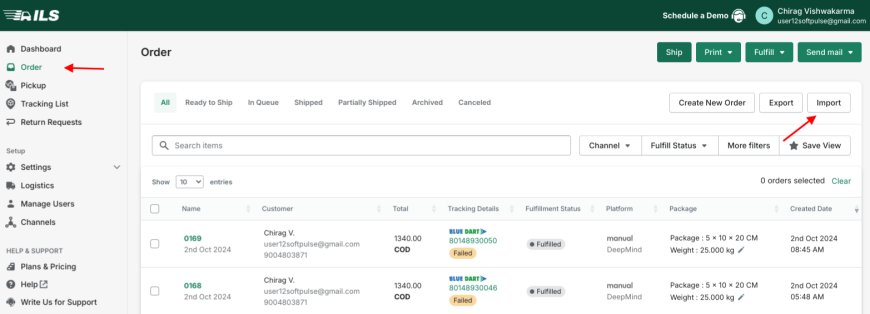
- Click on "Import" button
- Then in "Import Orders" popup, there are 2 Tabs, "Import New File" & "Imported File List".
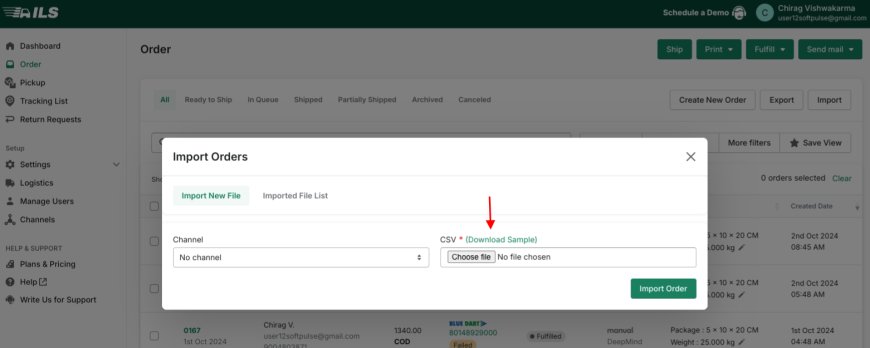
- In "Import New file" Tab download the Sample File from "Download Sample" link, to get the Format in which you need to enter your Order Details.
- After entering all your Order details in the CSV file go to ILS
- Click on Import button
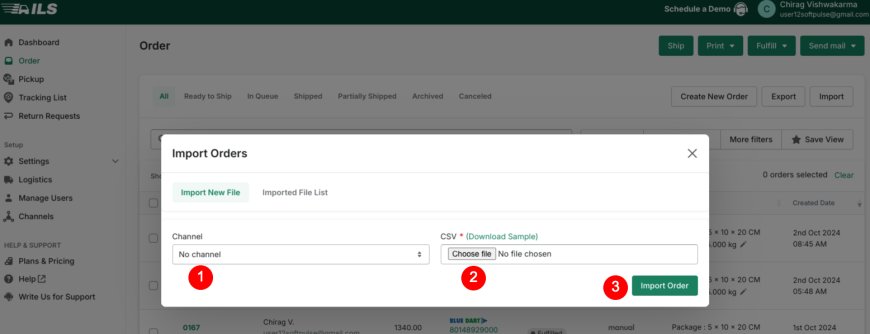
- From "Channel" dropdown select your Manual Channel
- Upload your CSV file from "Choose File" button
- Click on "Import Order" button to import all those Orders in ILS.
- Order Import Format :
- order-id : Order no. of the Order.
- purchase-date : It's your Order Placement Date, which must be in ISO Time format.
- updated-date : It's the Last Order Update Time on the Platform on which orders are getting placed by the Customer.
- payment-mode : Here will come one of the two options COD or Paid.
- total-amount : Total Amount that must be paid by the Customer, including Shipping Charge. So make Sure its Correct, according to the Quantity, Price, Tax, Discount & Shipping Charge added in the Order.
- shipping-price : Total Shipping charge of the Order
- shipping-title : Shipping Method, for e.g. Standard, Express, Same day Delivery etc.
- total-discount : Total Discount of your Order
- price : Price Rate of your Item
- tax-price : Total Tax of an Item (including all its Quantity)
- tax-included : If Tax included then put "1" & if Tax Excluded then put "0".
- How to check Error in Orders :
- If any Order is not being Created in ILS, then there must be an Error in that Order in the Uploaded CSV file
- To know the Error follow below steps :
- In Order Section, Click on Import button
- Go to "Imported File List" Tab
- Here you can find the CSV file you uploaded, containing the Error Orders
- You can Download the File from the "Download" icon in "Error Orders" Column
- In the CSV file in the right-most "Reason" Column you will find the Error Description
Thank You
You can reach our Customer Support Team regarding any Query or Assistance about any Feature via below details.
Phone : +91 76989 22518 (Call / Whatsapp)
Chat : Live "Chat" option given in Order Section of our App